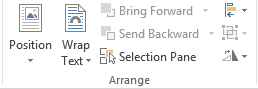Creating a newsletter
In this session you will be guided through the process of combining your images and text in order to create the newsletter. To achieve this you must
- create a document where the information is presented in columns
- stretch and crop images
- arrange text around the images
Importing text
The first task is to set up the text in the document in the style that you require.
- Open a new document in your word processor.
- In NewsletterURLs highlight and copy all your saved text that will be used in the newsletter.
- Switch to your new document and paste the text onto the page.
Creating Columns
The body of the text now needs to be arranged into two columns. In this area of your word processor where you accessed the Page layout panel you should also find an icon or menu item that allows you to select columns. To arrange text into columns only take a few steps.
- Highlight the whole of the first paragraph and click on the icon columns.
- You will be asked how many columns are needed-select two.
Inserting an Image
Now the images needed to be placed. Click before the first word in the first paragraph. Find the icon or menu item,which allows you to insert an image.
You are going to insert an image so click on the Picture icon.
Cropping an Images
Click and drag at the point in top edge of the image to flatten it. This does not look good. All you have done is squash the image. This is an important lesson to learn. When you re size an image you should always try and preserve the aspect of the ratio. This means that when re sized you have kept all the dimension in proportion. In word processing software, when you click an drag on any of the corner sizing points, the aspect of the ratio will be preserved. Press CTRL+Z to go back if your not happy when you re size or crop the images.
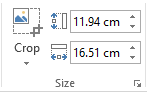
Text Wrapping
The final adjustment to make now is with getting the text to flow around the image. This is called Text wrapping. You may have already seen an icons for this, as shown below.